Last week I took Vivienne McMaster’s latest class, Double Exposure Love. I’d been admiring her beautiful double exposed photos popping up in my Instagram feed and kept thinking how amazing they could be as a tool for developing my paintings. So I signed up.
Below are some of the double exposures I’ve created using Vivienne’s class; it’s proved an addictive practice – this is just a small percentage! In each case I’ve described a bit about what I did to create the effect.
I won’t give Vivienne’s secrets away, but I will tell you that I used either the Diana Photo App or Picmonkey for all of the following images. Both are extremely easy to use, and well worth learning how. At the bottom I’m sharing a few tips for creating satisfying and effective double exposures.

The sparkling sea and a still life set up in the studio. I love how the sea rises up into the canvas.

A reflection photo plus my painting ‘Marshes’ – texture extravaganza! I can see this as a completely new painting.

Several of a series of experiments mixing my Wishing Buds painting with a photo of a jug of roses in silhouette

A series combining a silhouette of me with a photo of a field of dandelions, and with one of my paintings

Me on the beach with my Wishing Buds painting in the background {I love that I can combine two of my loves in this way!}
Double Exposure Tips
- Use images with strong contrast or amp up the contrast before combining them
- The random button on the Diana app can create amazing combinations you might never have thought of {and reintroduce you to some of the millions of photos in your phone that you’d forgotten about}
- Use light; photos of the sun for example can introduce strong impact in your double exposures
- Use the textures area in Picmonkey to layer your second photo over the first {uploaded the normal way}
- Consider how you frame your images. There’s an option in Picmonkey to enlarge or reduce one of your photos and move it around over the the top of the other one for the best placement
- A photo of handwriting can make an amazing double exposure
I’m planning to use some of these experiments as inspiration and references for future paintings; with the literally endless possibilities double exposures present, this feels like a really exciting way forward for developing my work.
And quite honestly, even if I wasn’t a painter I’d be diving into this visual dreamworld, just for the pleasure and new ideas it brings.
Have you tried double exposures? Do you think it would help you with your own art? Any recommendations for apps or methods? Do share in the comments!
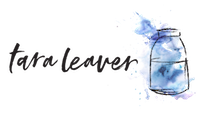
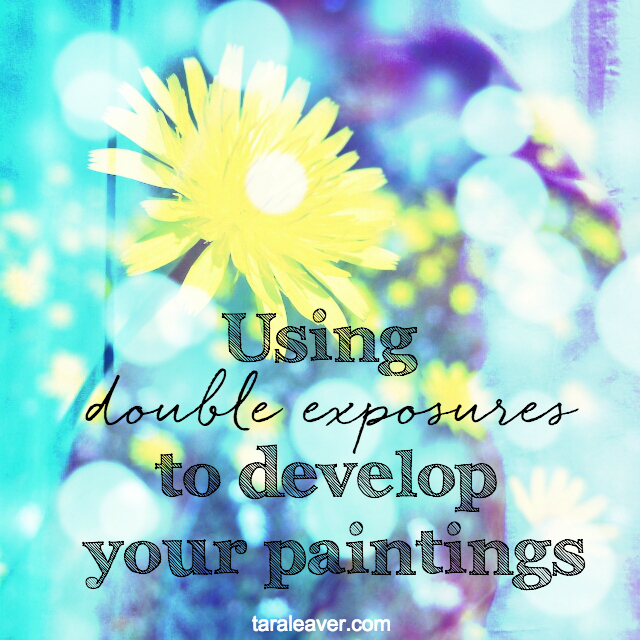
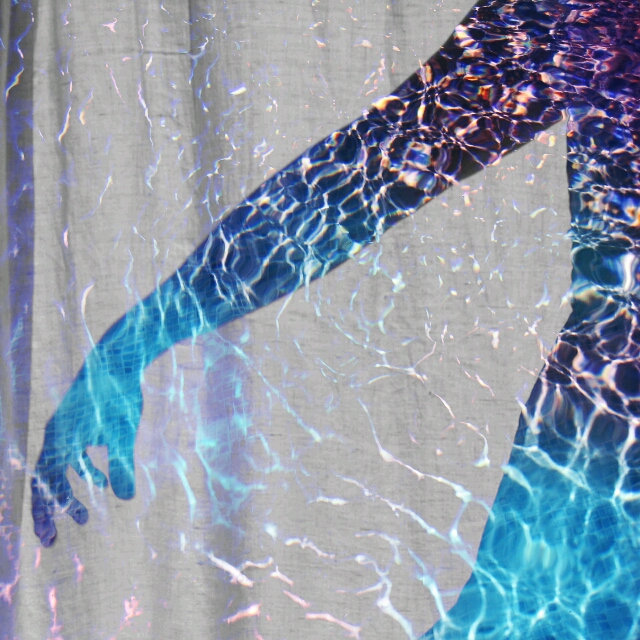




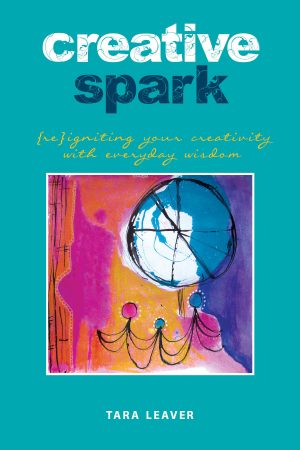
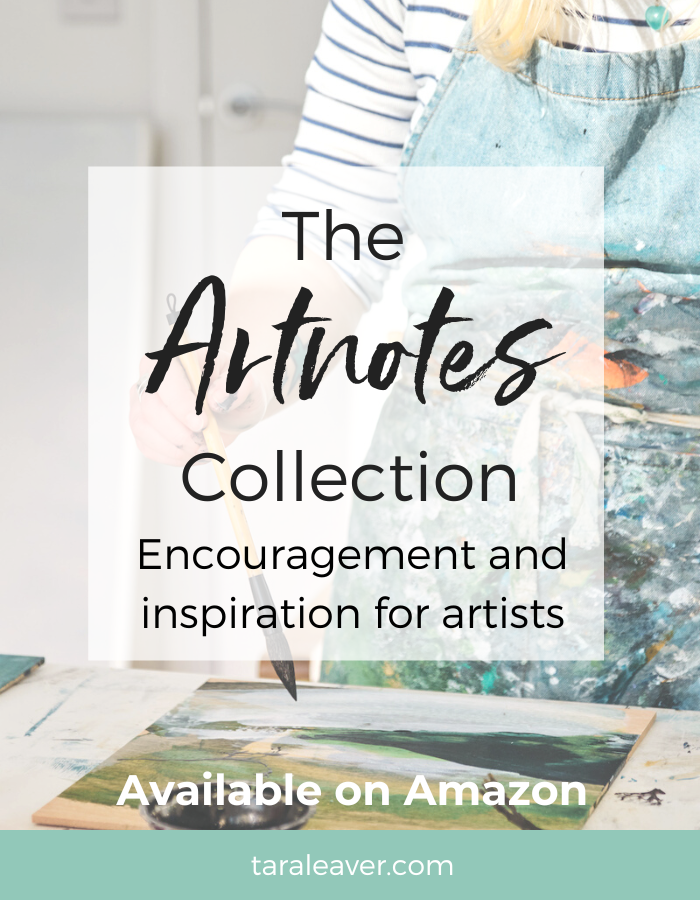
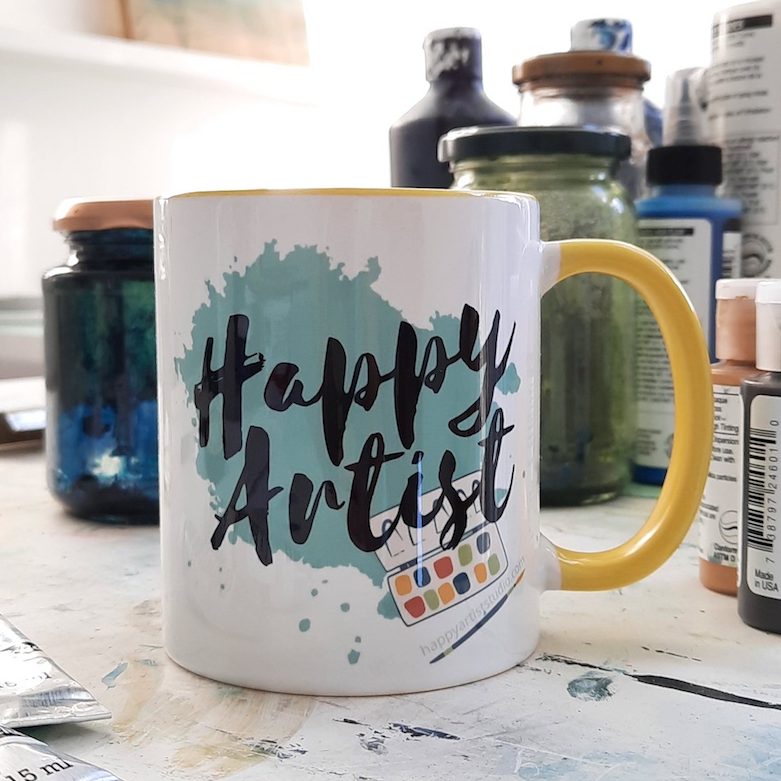

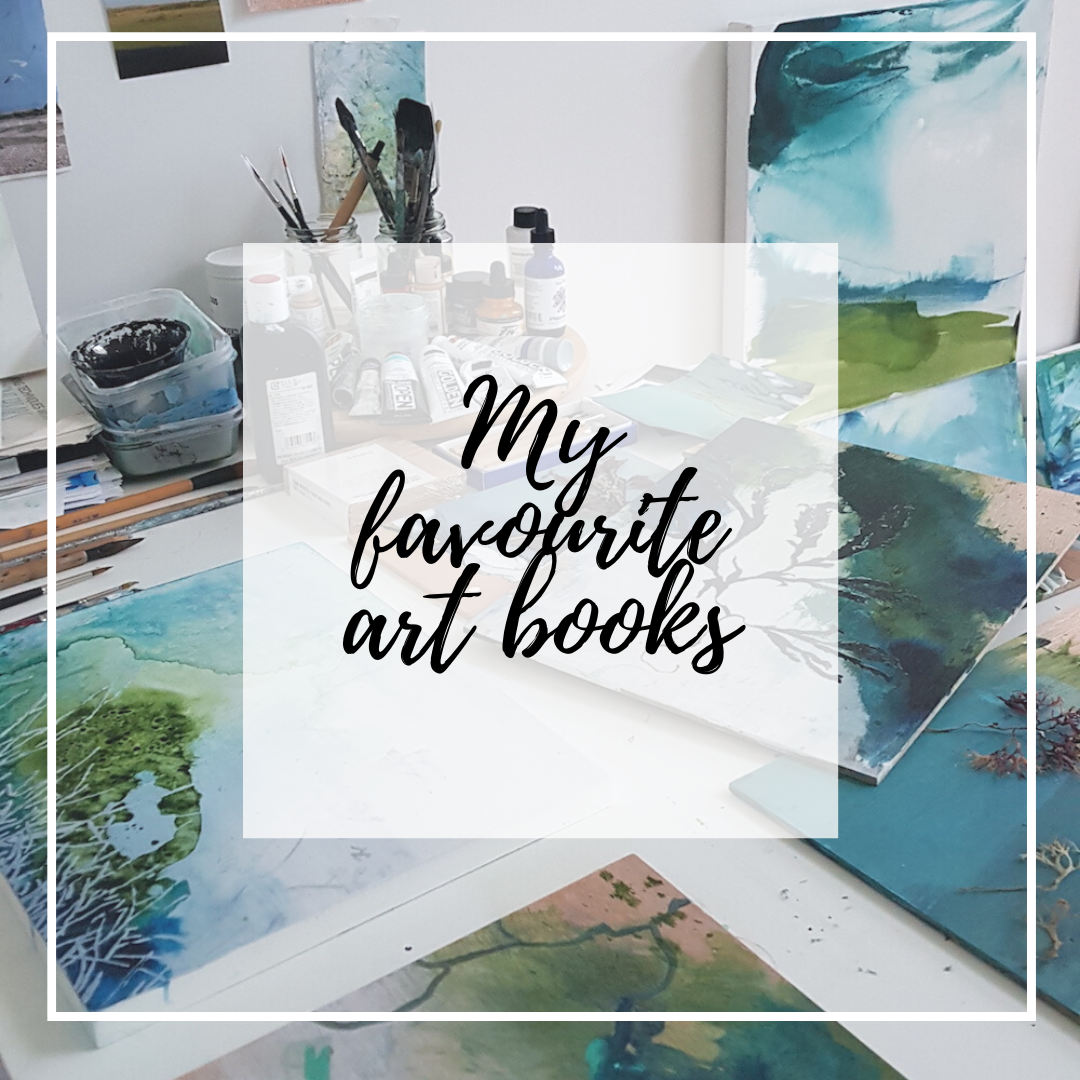
Oh yes Tara, some interesting ideas to try here, really like the juxtaposition, digital possibilities. Also my own art clothes :). A local photographer/artist, Mike Kiniry, http://www.mikekiniry.com/?page_id=11 uses a printmaking technique where he prints a photo on non-porous paper, like the back side of photo paper. The ink can be used to transfer and gives a cloudy effect. That transfer procedure may have possibilities for multiple pictures also.
That sounds really interesting Andy! It’s always exciting when new ideas open up new avenues of possibility! {Something you’re very good at exploring, I’ve noticed!}
i love these, especially the last one! I love the combination of art and photography (two great loves) evolved into one piece!!! I may have to give it a try! Thank you!
Hi Jess, welcome! And thank you! I definitely recommend playing around with this – opens lots of doors!
Really lovely photos! They do look like paintings already in a way 🙂
I’ve played with double exposure photos years ago when I had a Fuji digital camera that supported them, I found one of them on my old blog:
http://i5.photobucket.com/albums/y158/nelchee/works/stellar.jpg
I haven’t been doing any since, though. I kinda hoped there would be photo apps that have double exposure out of the box on our phones by now 😉
Maybe there are, I just don’t know it.
Thanks Nela! Loved those photos of you with the stars! Might not be quite what you meant but the Diana App has a random button so you don’t have to do anything except press it to create double exposures!
Hi Tara, downloaded the free Diana app and am fascinated by the outcomes. I have recycled some of my own artwork and played as you suggested and am excited by the initial outcomes. A whole new world!!!
IG – eatlovepaint
That’s fantastic Peta! It is an instant and deeply gratifying process – so glad you have been exploring and discovering. 🙂
If you have an iPhone or iPad, PhotoSplit is a fantastic app for multiple exposures that you create ‘in camera’. You can also use it to bring in existing photographs too. If you click on ‘edit’ you can try different blending modes to get different effects. You can also pinch and expand on screen to enlarge or reduce the top layer or to rotate it. I have been playing with this a lot lately – especially in blending my art with my photography.
Great reco, thank you Pam!